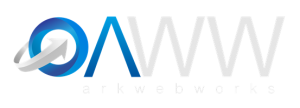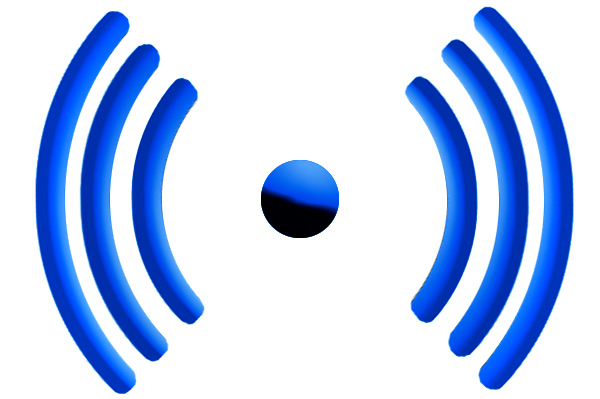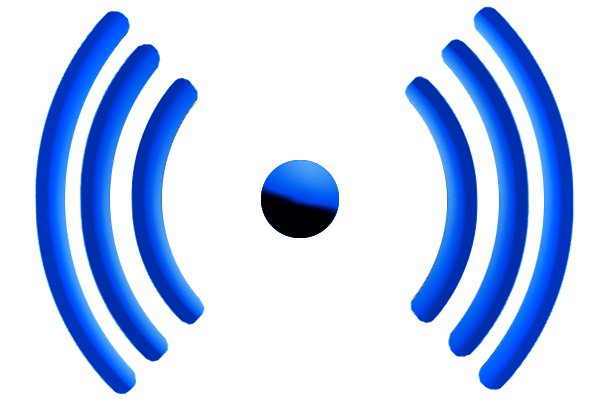 If you've never lost your Internet connection in the middle of an important project or task, you're either unusually blessed or prone to blocking out life's most painful moments. For some people, not having an Internet connection is much like not being able to breathe. There's panic involved, along with a long sense of dread.
If you've never lost your Internet connection in the middle of an important project or task, you're either unusually blessed or prone to blocking out life's most painful moments. For some people, not having an Internet connection is much like not being able to breathe. There's panic involved, along with a long sense of dread.
Whether a storm took out the Internet in your office, or the coffee shop you ducked into has a Wi-Fi connection about as strong as a six-year-old AAA battery, the last thing you want is be up a creek without a provider.
Fortunately, you have lots of options for staying on task when your Internet connection or Wi-Fi goes down, and no, your last name doesn't have to be “MacGyver” to pull it off.
Here are 25 things that Grovo.com – an online education platform for cloud computing and social media training – says you can do in order to keep the workload up when the Internet's down:
Strategies
1. Tether your iPhone: Use your smartphone as a Wi-Fi hotspot. With the right data plan, you can use your phone's data to connect up. This tactic really works but it sucks up your battery power like the best Dyson vacuum cleaner. Plus, you're going to need good cell reception to pull this off.
2. Set Up a Shared Network on Windows: Setting up a shared network with Windows enables you to work with offline files just like when you're connected to the network. Once you reconnect, any changes you made are updated. Someone else made changes to the same file? Just save your version to the network, keep the other version, or save them both.
3. Turn your computer into a Wi-Fi hotspot: If hard-wired Internet is working, but you have other devices — or friends with other devices who need to connect — you can turn the plugged into the Ethernet computer into a Wi-Fi hotspot for everybody's use.
4. Turn off the Wi-Fi antenna: If your Wi-Fi goes kaput, and you're using a laptop, smartphone or tablet, turn the Wi-Fi off. It takes more power to search for a signal to connect and it can drain your battery in the blink of an eye. Switch it off!
5. Hunt for Wi-Fi: Pick up your mobile device and start searching for public or unprotected Wi-Fi in the area. Doubtless you have a neighbor who never installed a password on their network. If you draw a blank, there's always a Starbucks, bookstore or random retailer providing free Wi-Fi.
6. Put pen to paper: Always keep a pencil or pen and notebook at hand. Sounds archaic, but it's a system that worked for centuries. Ernest Hemingway, John Steinbeck, Thomas Wolfe and Truman Capote all wrote in pencil, and it didn't seem to hamper their prose.
Tools
7. BRCK: The BRCK provides an easy way to connect to the Internet — even when you don't have electricity. This new technology, which was developed by a team in Nairobi, Kenya, and will be available in Dec. '13, is the equivalent of a backup generator for the Internet. A battery wired to an access point, mated to a GSM modem, provides instant power for mobile devices.
8. Connectify: This Philadelphia startup lets you to aggregate multiple data connections, and then distribute your Internet use to the best available connection. You can connect to a Wi-Fi signal and tether your smartphone. When the Wi-Fi gets sketchy, Connectify moves your connection to your smartphone's 4G connection.
9. Put texting to task: SMS can be a powerful tool, especially when you use Zapier and IFTTT to build automated tasks that run off of text messages. You can set up an automated task on Zapier to check a project in Basecamp, for instance, whenever you send a text to a specified number. Same with IFTTT. Just send a text to the number that Zapier or IFTTT give you to create tasks, or post notes to Facebook, Twitter, Tumblr and more.
10. Utilize Dropbox's desktop app: Dropbox is a helpful tool when you want to store files in the cloud, share large files with others, or backup folders on your computer. To do so offline, install Dropbox's desktop app. The app synchronizes files you put in a Dropbox folder on your computer's hard drive to your Dropbox folder in the cloud, and vice versa. Working remotely? Just save a file to your cloud-based Dropbox folder, and you can find it on other computers that have the Dropbox desktop app.
11. Going remote with Box Sync: Box Sync also keep your files stored safely in the cloud and automatically updates a designated folder on your desktop. When the Internet fails you, there's still access to the files synced in your Box folder.
Check Email, Calendar and Maps
12. Retrieve emails offline: Gmail offline allows you to use the Chrome browser to manage your Gmail inbox when you're not in touch with the Internet. Once you install the extension, you can even send new emails without a connection. Write it, send it, and Gmail will put it in line for the next time you're connected.
13. Calendar check: Installing Google Calendar offline lets you manage your calendar without an Internet connection. You can also get SMS alerts on your phone if you set up text message alerts from your calendar.
14. Download directions: Make a habit of mapping your destinations in Google Maps, then download a copy of that Google map offline so you can retrieve directions when you don't have a connection.
Edit Documents, Spreadsheets and Presentations
15. Get Evernote offline: With Evernote, make sure to enable the “Download Notebooks” feature that comes with a premium account. Once enabled, Evernote will sync your notes and notebooks to your phone so you'll always have up-to-date notes — even without Internet access. You can also use IFTTT, the free service mentioned earlier that lets you connect popular Internet tools together and automate “recipes” in order to connect SMS to Evernote. Again, you'll be able to create notes via text message.
16. Download docs to your hard drive: Like the Boy Scout's say: Be prepared. Always download documents you'll need before an offline occurrence. With both Google Drive and Microsoft's Office 365, you can download text and have documents, spreadsheets and presentations safely in hand.
17. Microsoft Wizard offline viewing: If you use Microsoft Internet Explorer and want to view web pages offline, add them to your favorites list. Just select “Synchronize” from the Tools menu before you're disconnected. Then, choose “Work Offline” from the File menu when you want to want to see your favorite pages.
18. Use Prezi's offline feature for presentations: An Internet dysfunction can be disastrous when you're about to give a presentation. But with Prezi, you can download a presentation and deliver it offline.
19. For your reading pleasure: Pocket, Instapaper and Safari's Reading List let you save articles and web pages for enjoyment at a later time. Want to save a page on Safari? Just go to Bookmarks and choose “Add to Reading List.” With Pocket, just install the browser extension and save articles on your mobile device. For Instapaper, install the bookmarklet and start saving items to read later or when you're offline.
Read more: 25 Ways To Continue Working When You Lose Your Internet Connection